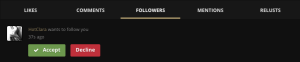To approve or deny a follower request on the web:
- Sign in to your Uplust account.
- Look for the follower request notification on the left side of your homepage.
- Click the notification, and choose to either approve or deny the follower request.
To approve or deny follower requests on an official app:
If you receive a Follower Requests, you will see a red dot on your notification icon, as shown on the following screen:
On the next screen you have the option to approve or deny individual requests or to accept all pending requests.
Note: Approving follow requests can also be done on mobile devices.
If you don’t see a follower request notification on your homepage:
- You may have a public Uplust account. Protect your pictures in order to control who follows you. You can do this in your account settings. Click YES at the last question “Make my pictures private” to do so.
- Users with public Uplust accounts do not have the option to approve followers. If you previously had protected pictures, any pending follower requests will not be accepted automatically. Those users will need to follow you again.
- You may not have any follower requests. When there are zero requests, the notification message disappears completely from your homepage.
- If you received an email notifying you of a new follower pending approval, but do not see that request in your pending requests, it’s likely that the user decided to cancel the request after sending it.