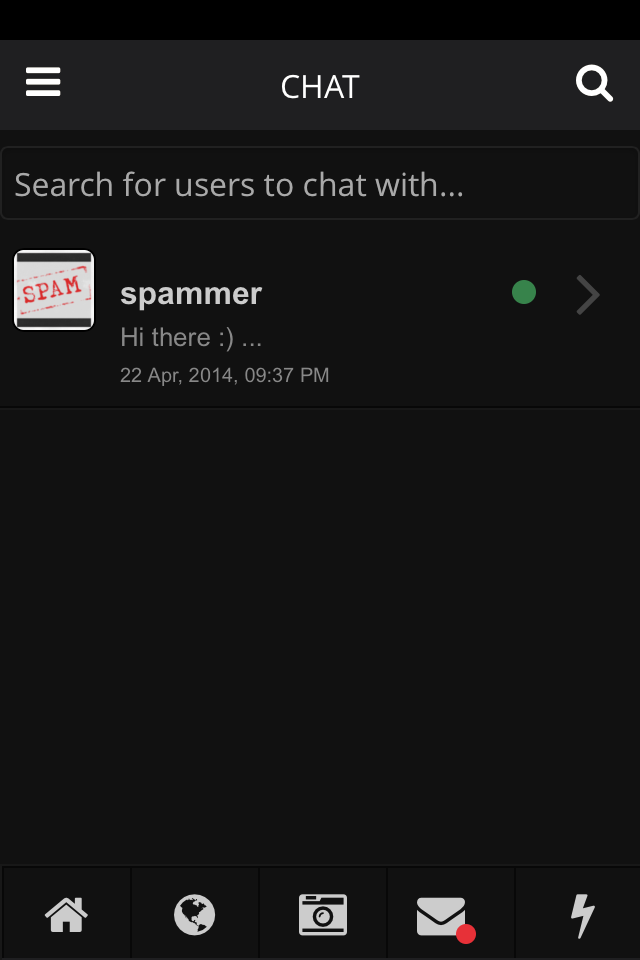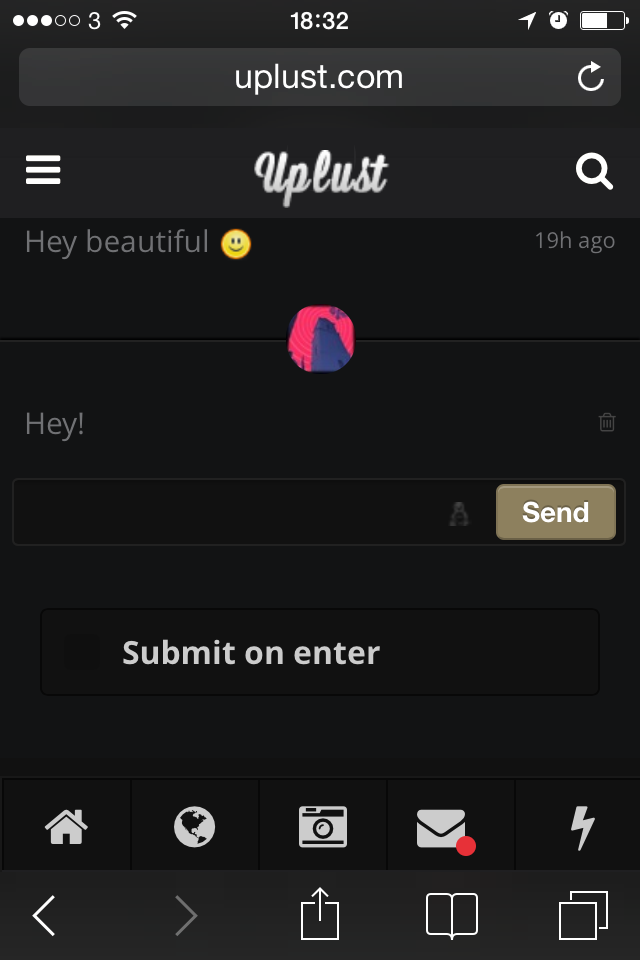Who can send you a message?
To send a message via the web:
- Sign in to your Uplust account.
- On top of the bar menu, click on Search Box:
3. In the search box, type the name or username of the person you wish to send a message to.
4. Once on the user’s profile, on the top right click Send a message.
5. A chat window will appear at the bottom right of your screen. On the right, another window indicates you the names of the users you follow online.
6. Enter your message and click Send or tape Enter
To send direct messages from your phone and apps:
In addition to sending direct messages from the web, you can also send direct messages from:
- Official Uplust app for Android
- Your phone via Internet
To send a direct message from your Uplust app:
- Tap the envelope icon. You’ll be directed to your Messages timeline.
- In the address box, type the username of the person you wish to send a message to:
3. Enter your message.
4. Tap Send or tap Enter.
How do I know if I received a new message?
If you receive a message on Uplust chat, a red dot will appear on the Envelope icon as shown on the following screen:
If you are not seeing all of your messages:
- Uplust shows only your 100 most recent messages (sent AND received).
- Remember, your old messages are not gone, they’re just stored in our database. We’re working to make more messages available in the future.